Generate Context on Multiple Files
Step 1: Open the Dev-Docs Extension
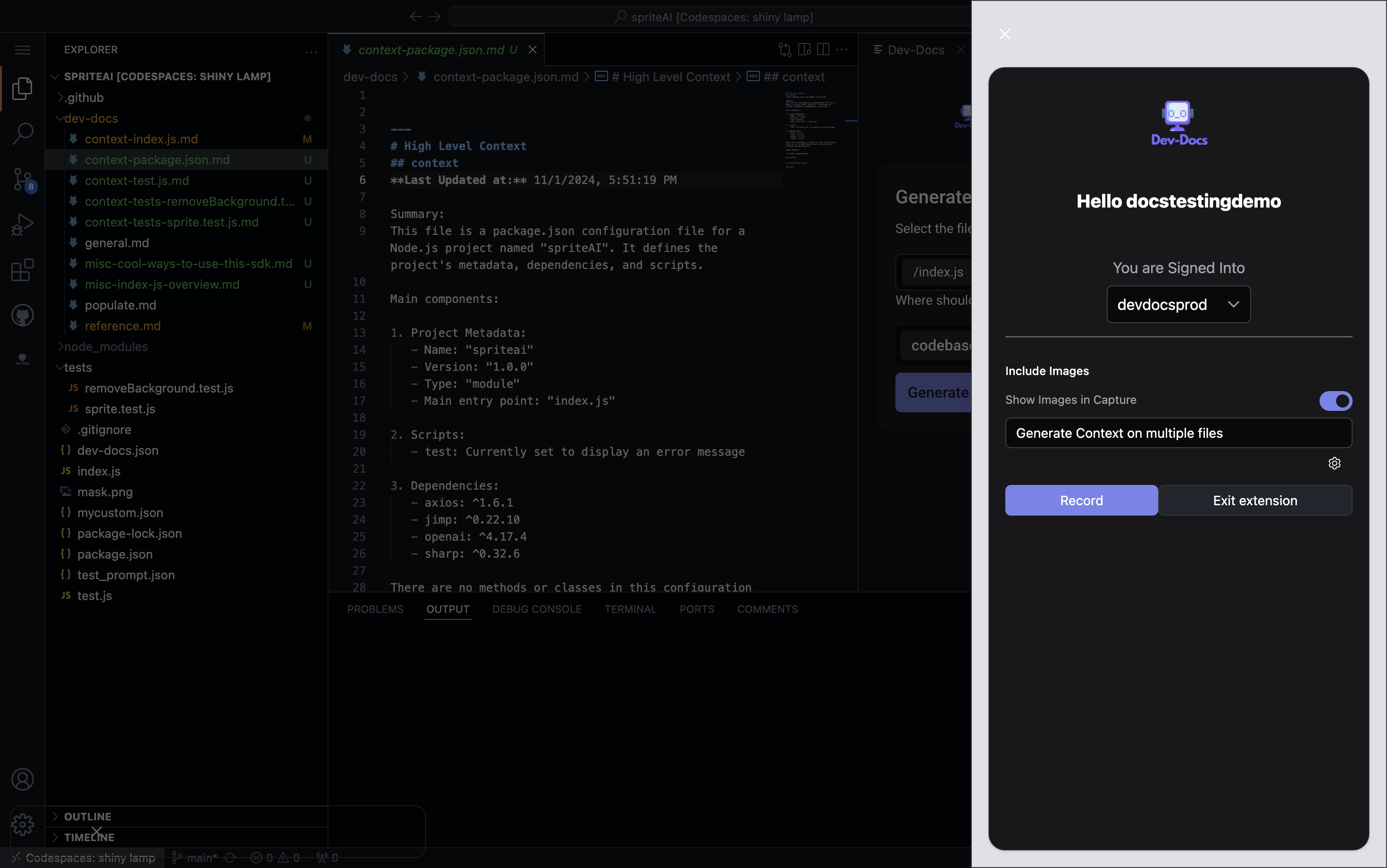
Open the Dev-Docs extension in your IDE. You should see options like "Sign Out", "Generate Context", "Create Custom Doc", etc. on the left side.
Step 2: Navigate to the Index File

Navigate to the main index.js file of your project. This file typically contains the core functionality and imports.
Step 3: Access the "Generate Context" Feature
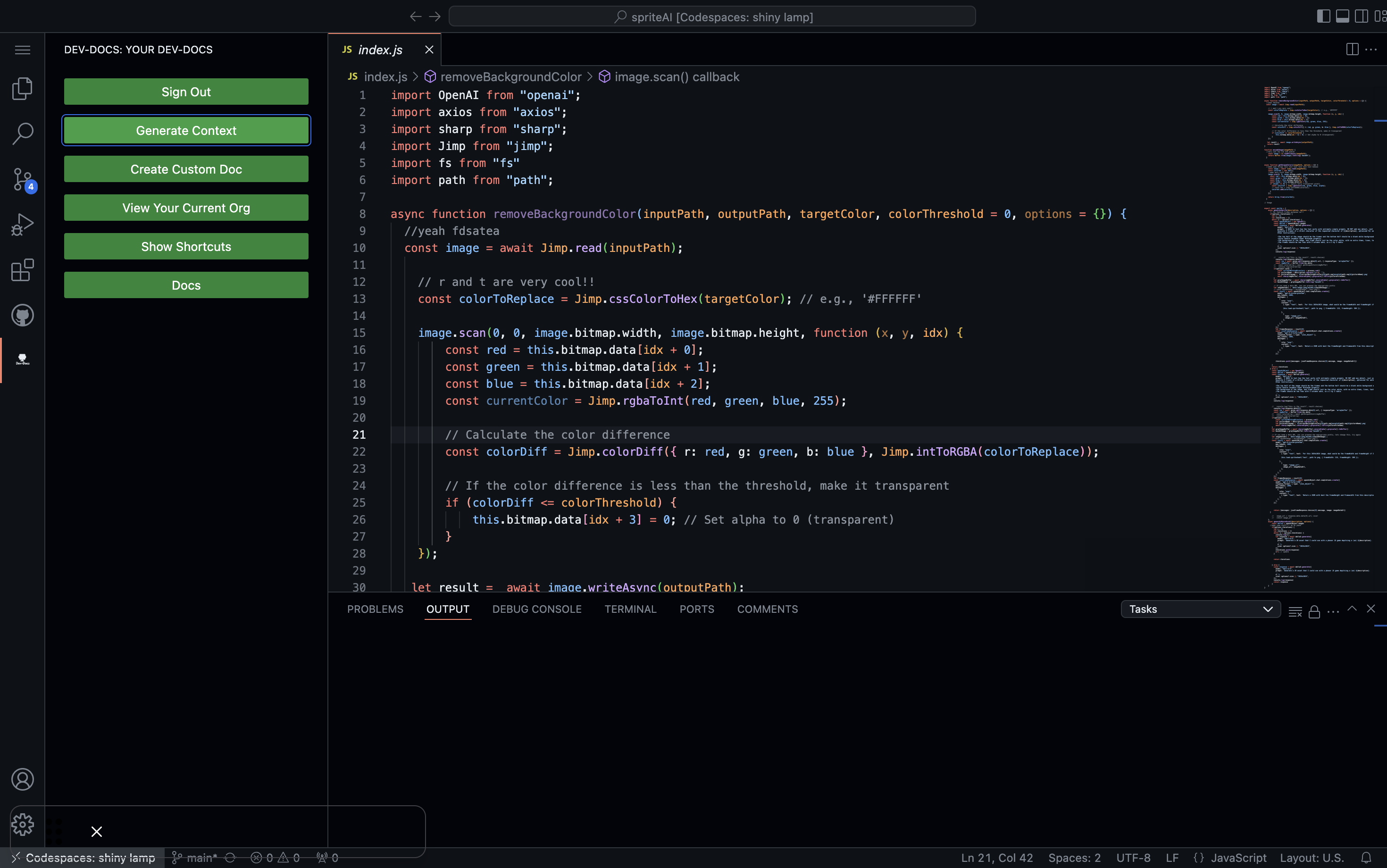
Click on the "Generate Context" button in the Dev-Docs panel. This will open up the context generation interface.
Step 4: Select Multiple Files
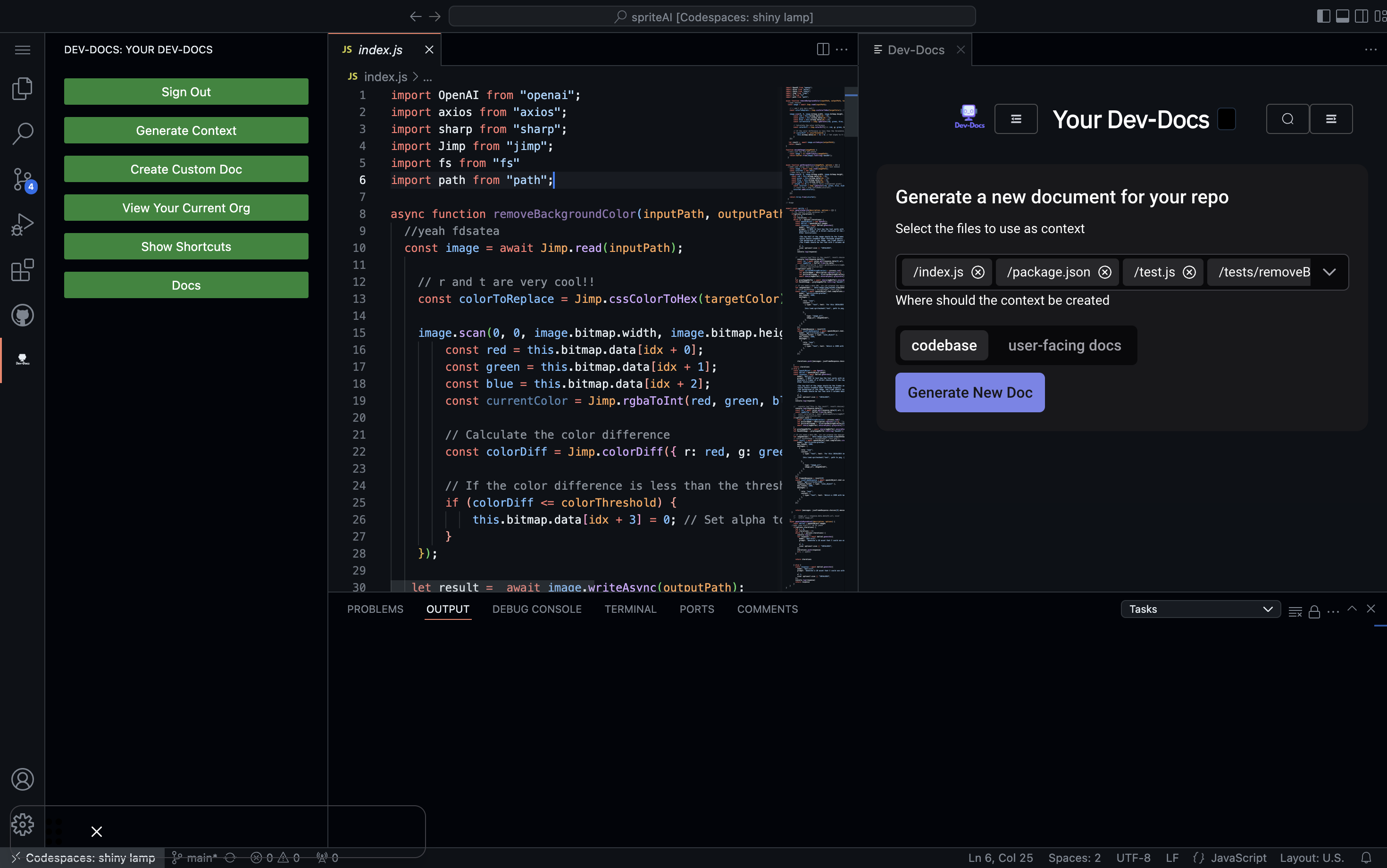
In the "Generate a new document for your repo" section, select multiple files to use as context. In this example, "/index.js", "/package.json", "/test.js", and "/tests/removeB" are selected.
Step 5: Choose Context Creation Location
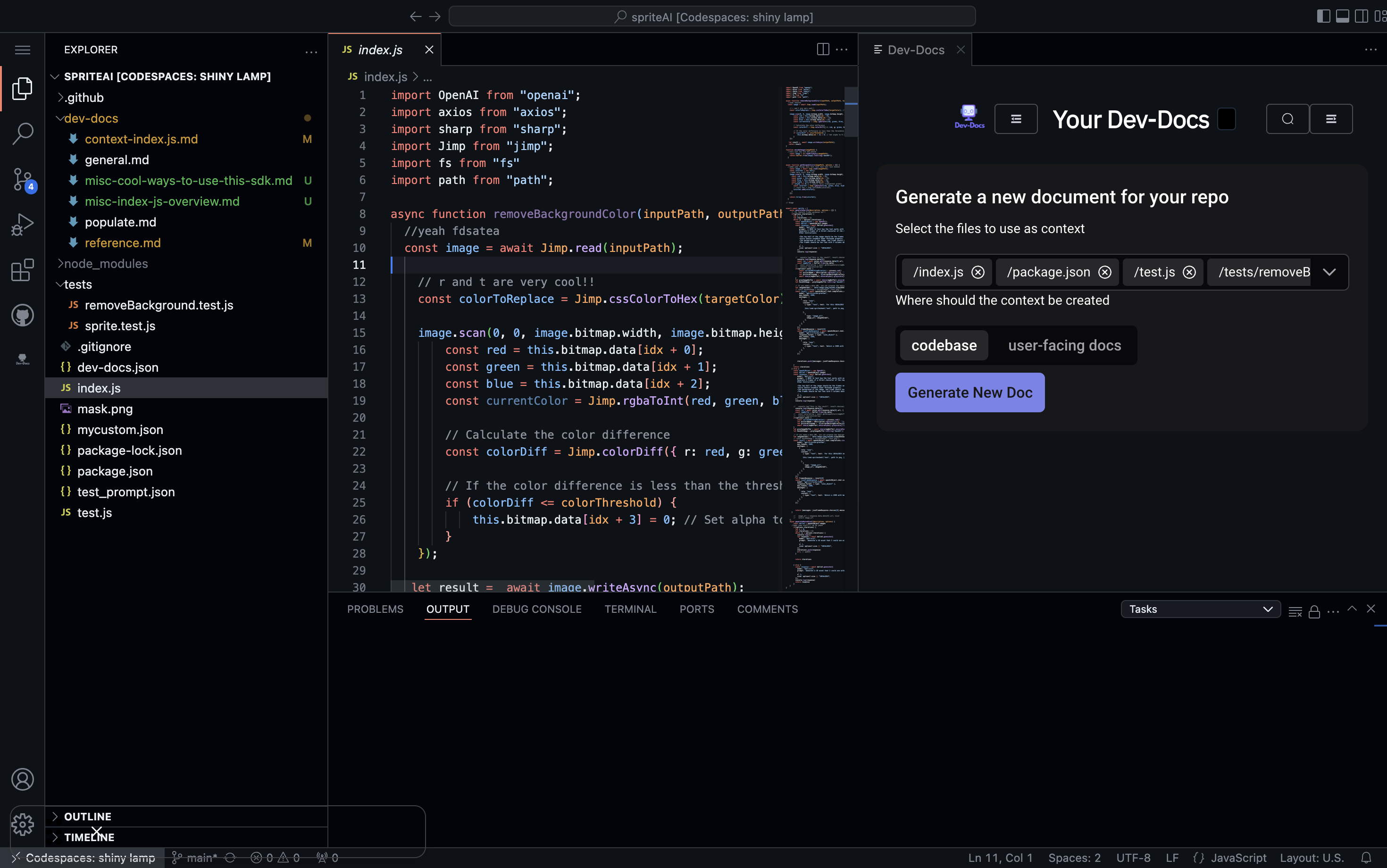
Decide where the context should be created. You have options like "codebase" or "user-facing docs". Select the appropriate option for your needs.
Step 6: Generate the New Document
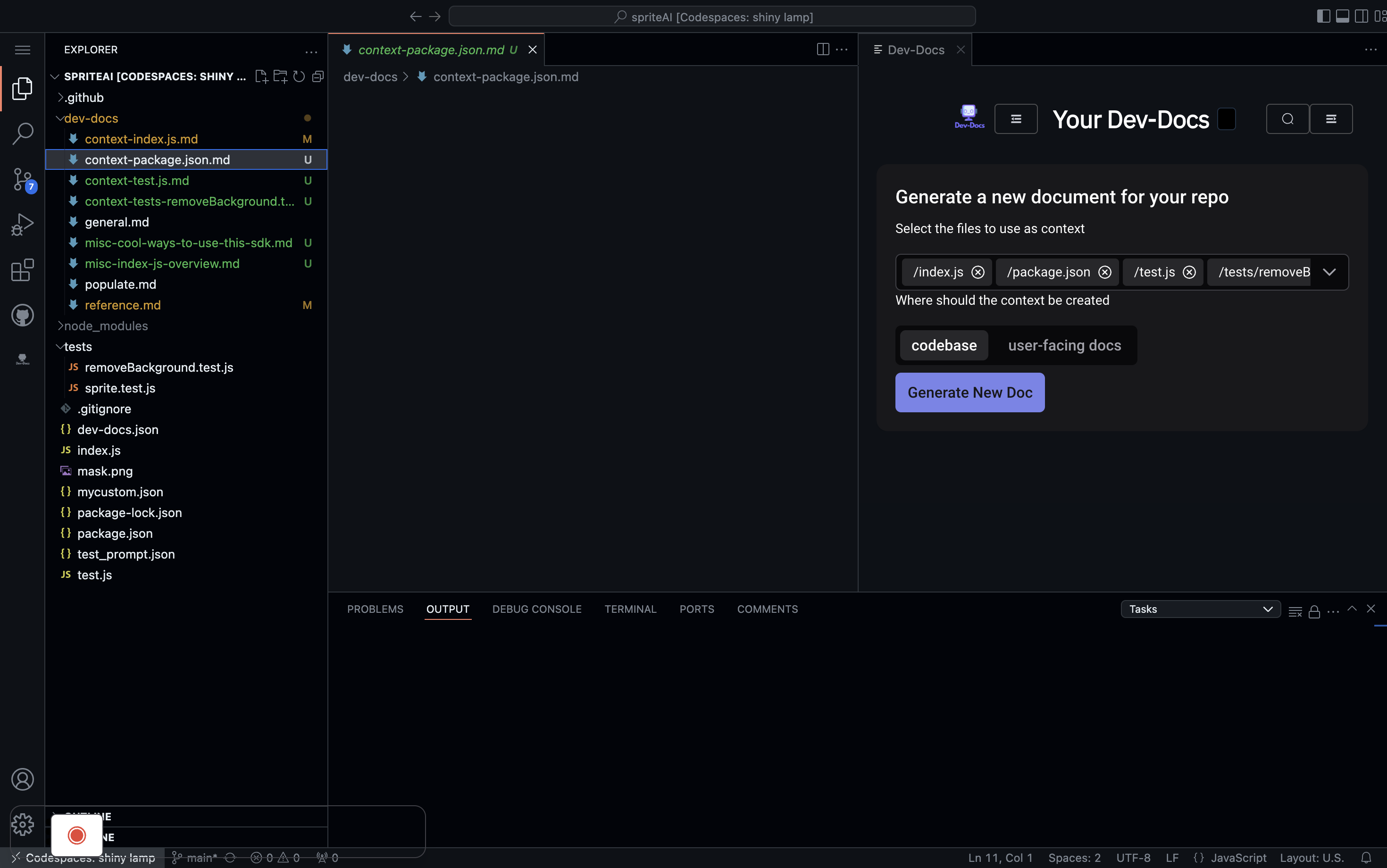
Click the "Generate New Doc" button to create the context document based on the selected files.
Step 7: View Generated Context
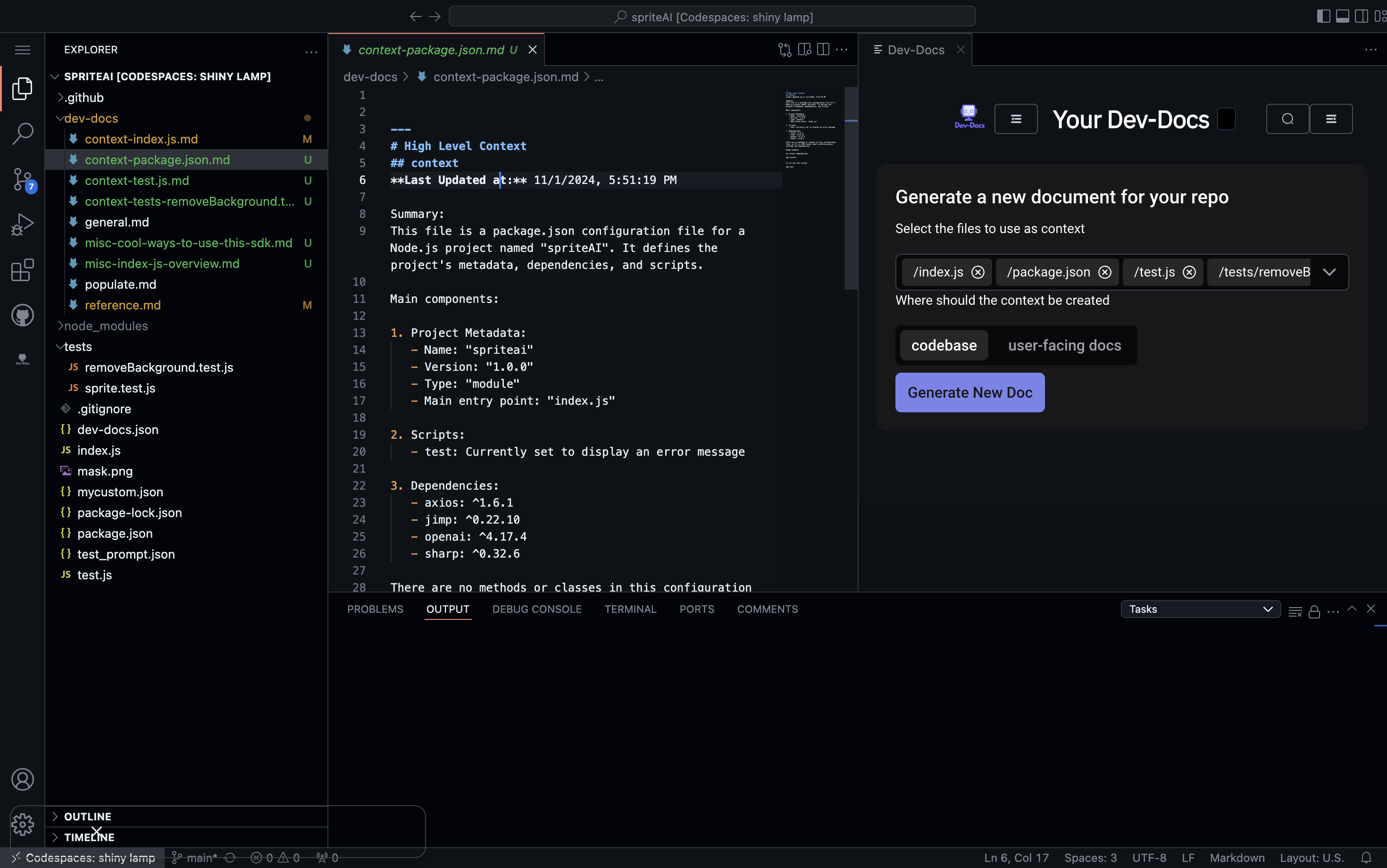
The generated context document will open, showing a summary of the selected files. In this example, it displays information about the package.json configuration file, including project metadata, scripts, and dependencies.
